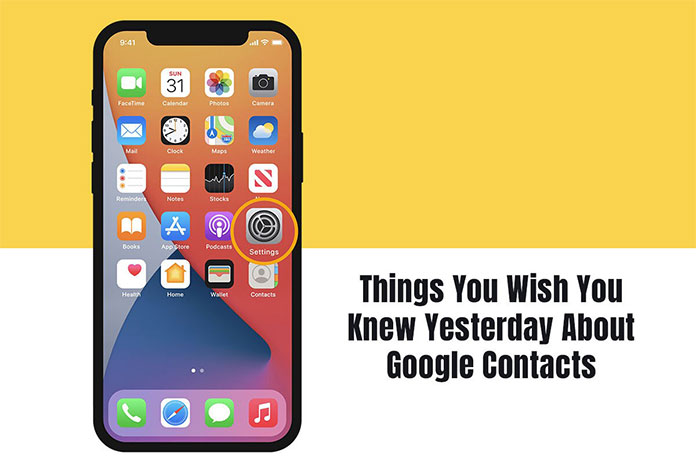Gmail users rarely think about their contacts. They type a name, and an email address magically shows up. Until this magic ceases, nobody spends their two cents wondering how this is happening.
Unfortunately, one day this magic suddenly ceases. That’s where Google Contacts come to the rescue. Google Contacts is a contact management tool that stores and organizes contact information, both for professional and personal purposes. With this tool, you can manage phone numbers, email addresses, and even physical addresses.
Where can You Find Google Contacts?
In Gmail, there’s no prominent link to Google Contacts. You can click the app drawer icon and find Contacts in the dropdown menu.
Alternatively, you can directly open Google Contacts in your browser by typing contacts.google.com and pressing enter.
If you are an Android user, the Contacts app on your phone is Google Contacts. But there’s no separate app for iPhone or iPad users. You have to sync your Google Contacts with Apple’s Contacts app and then track all your contacts.
Google Contacts Tips and Tricks
Sync Google Contacts with your iPhone
Since there’s no separate Google Contacts app for iPhones, you need to import Google Contacts to iPhone by syncing Google Contacts with your Apple’s Contacts app.
To import contacts, you must first sync Google Contacts with iCloud. Then, all the contacts will be available across your devices. To ensure your iCloud contacts are syncing, open the settings app on your phone > choose your Apple ID > select iCloud > ensure Contacts is toggled on.
Create a group for organizing contacts
If there is a group of people you contact every day or email regularly, you don’t need to type out their email addresses each time. You can simply create a label for that group in Google Contacts.
To make labels for a particular group, click Create Label. A label will be added to your sidebar, and then you can drag the contacts to add them to this list.
Finally, you can simply type the name of any label in the To/CC/BCC fields on your Gmail account. Hit Enter, and all the contacts in the group will be added without having to enter individual email addresses.
You can go back to Google Contacts and add more people to the list when you want.
Also Read: The Power Of Google Calendar For Your Business
Merge duplicate contacts
If there are duplicate contacts, you can merge them. This will make it easier for you to manage your contacts.
Google Contacts tries and identifies duplicate accounts based on the email address or name. Then, you can click on Merge & Fix to get a list of all the duplicate contacts or any suggestions it may have found.
But there might be situations where you know you have come across the same person in the contact list, but Google Contacts is unable to identify them. In this case, the best way to merge the contacts is by selecting the checkbox next to the profile name and then clicking the Merge icon.
On merging, all the information will be put under a single contact name. You will find the contact number, company name, email address, and other details you may have saved.
This makes it convenient to store the contacts under a single name.
Set a contact picture
Isn’t it amazing to be able to see your loved one’s picture when they call? You can set a profile picture for your contacts by opening the contact and tapping on the Edit contact button. Then, choose the camera icon and select Choose Photo and assign a picture. You can change the profile picture whenever you want or even remove the image.
Move contacts to another account
If you have different accounts and you have accidentally saved some contacts to the wrong account, there’s no need to delete them and add them again. You can simply move it to the desired account.
You can move a contact by pressing and holding the contact name on the home screen of the application. Then, you can either choose more contacts or use the Select All option. Once chosen, click the three-dot icon at the top and select Move to another account. Also, select the account where you want to move it.
The Bottom Line
Now you know some tips and tricks for Google Contacts. Implementing these will help you to make the most use of this contact management tool. The tool also shows all the frequently contacted contacts so you can instantly access them. Furthermore, you can customize the way the contacts are displayed. For instance, you may display the contact by only their first name or only their last name. Alternatively, you may display them by their last name and then first name.
So, start using this program to keep your contacts organized and track them. All the best!
Also Read: Google Family Link: Learn All About The App