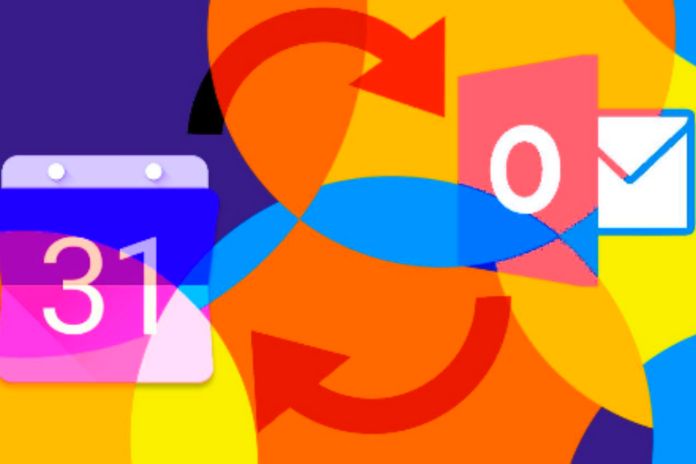Of great help to any company that wants to organize its activities and appointments better, Google Calendar is an application that allows you to manage and share events, meetings and schedules in a simple and very effective way.
One of its main advantages, in addition to its ease of use, is that it does not need to be installed on the computer; log in with your Google account to access it.
In more practical terms, we are referring to a calendar service designed for teams. Next, we will teach you how to use Google Calendar, presenting its main points. Enjoy!
How To Use Google Calendar?
There’s not much secret about how Google Calendar works. When clicking on a specific date and time, for example, a window will open asking for the title and specification of the appointment: event or reminder.
Add Events
In the case of an event, click on “more options”. When you do this, the initial window will expand into a new screen, where you will be asked for information, such as the location and description of the event.
Using Colors To Differentiate Events
You can even sort your appointments by color. To illustrate, green for trade shows and industry exhibitions, blue for supplier visits, yellow for team meetings (you can add Google Hangouts for video conferences) and so on. When adding an event, go to “More Options”, click “Create”, and select the desired color. Just go to the “Edit” menu for events that are already added.
Sticky Notes
In a reminder, on the other hand, it is only necessary to specify the day and time, with the possibility of making it repetitive, such as:
- weekly (every Tuesday);
- monthly (last Friday of each month);
- every day of the week.
Under an overview, these are the main features of Google Calendar. However, for you to understand the real power of this tool, know that in addition to creating/deleting events, for example, it is possible to share them with others and accept invitations to participate in events (meetings, online or offline activities, etc.) created by other people.
How To Use Shared Events?
There are several uses for sharing schedules. You may:
- Share your calendar so others can view your events
- create a group schedule that everyone can edit;
- add a person as an admin to schedule and edit events for you.
This functionality is handy for scheduling meetings and improving your company’s internal communication, as you can send an invitation to everyone involved and be notified of each one’s availability.
Existing Schedule Sharing
The Google Calendar app does not support this functionality, so you must follow these steps on your computer:
- go to “My calendars” in the left corner of the screen, hover over the calendar you want to share, and click on “More” and “Settings and sharing”;
- to share widely, go to “Access authorizations”, check the boxes with the ways of communicating and choose the options in the menu;
- to share with some people, go to “Share. w/ specific people.” and click on “Add people”;
- Finally, add the person or the Google group email address, adjust the authorization settings and click “Submit”.
Assigning A Schedule To Others
You can assign your calendar to one or more people. However, Google does not recommend giving full authorization to many people or groups. To add people:
- open Google Calendar on your computer and find “My calendars” on the left;
- hover the cursor on the calendar you want to share, click on “More” and “Settings & Sharing”;
- go to “Share. w/ spec.”, then “Add people”, and enter the email address of the new administrator;
- Go to “Permissions” and click “Make changes and manage to share”;
- Finally, click on “Send”.
What Are The Benefits Of Google Calendar?
The benefits of using Google Calendar in your business are many, including:
- Gmail sync: you can sync your and other people’s calendars with your Gmail and get notified of changes that are made;
- visualization of the calendar of work teams and their respective members (this benefit can result in several others, everything will depend on how Google Calendar is used in the organization);
- to-do list parallel to the events (interesting because it allows those involved in a particular activity to know what has already been done);
- remote access: the calendar can be accessed from computers, tablets and smartphones anywhere with internet access.
How To Use Google Calendar To Your Advantage?
Finally, we’ll give you tips on using Google Calendar to your advantage. The most relevant are:
Project Management
You can better organize team tasks with Google Calendar. Just create an event for each project, set a deadline, share it with your members and monitor the progress of activities.
Create Goals
The calendar offers help in achieving your goals. You can create personal or corporate goals for the day, week, month or year. The Google tool provides even more support, displaying suggestions such as reading, exercising, training, etc.
Integration Between Devices
Take advantage of cross-device connectivity to download the app on your phone and access resources wherever you are. Power reminders by enabling notification prompts. So you can get to work knowing all your appointments for the day.
Optimize Productivity
Be more productive by creating customizations according to different types of events, so you can better visualize your appointments and identify what a priority is. Also, set aside a part of your day to learn about the features of Google Calendar so you can make the most of its benefits.
Also Read: CRM In Small Businesses: Advantages Of Adopting It