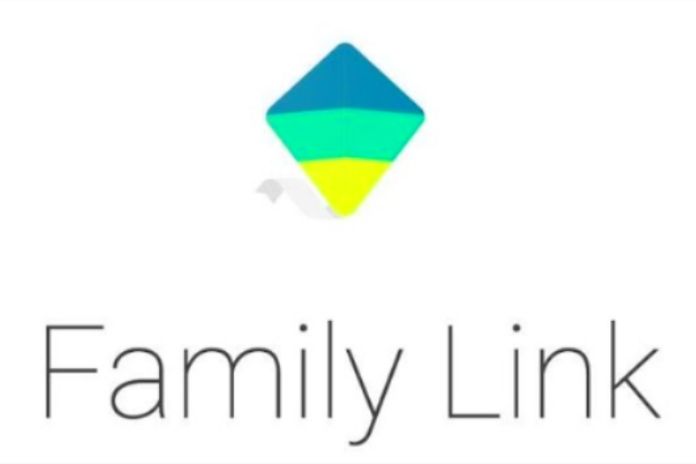Meet Google Family Link, an online family monitoring network that helps ensure the safety of minors online. The app is simple and allows parents to establish access rules for children and teenagers.
In addition, you monitor the activities accessed and even prevent the download of some applications from the Play Store. There are still other benefits.
There is a way to supervise the content accessed by the family without being intrusive or even preventing inappropriate content from being shown to children and teenagers. Google has developed an application that promises to integrate family accounts, with control for parents according to the child’s age, which even bars in-app purchases from avoiding surprises on the credit card bill, known as Google Family Link.
What Is The Google Family Link?
As previously mentioned, Google Family Link is an application that allows the monitoring of Google accounts linked by family administrators. The app group can have up to 6 members, between children and adults, and minor accounts can be supervised by more than one account, for example, father and mother, but they are not supervised, as they are for people over 18. It is intended for those responsible for controlling what children and adolescents do with their mobile devices.
What Is The Google Family Link For?
Google Family Link allows the administration of children’s devices directly from the parent’s cell phone without having to pick them up at any time. And it offers several resources that promise to help in the safety of children both online and offline.
Benefits Of Using Google Family Link
Among the benefits of using Google Family Link, it is possible to find time management resources in which the child or teenager can use the applications available on the device; at the end of the time determined by the administrators, the applications will be blocked, even with no internet connection. In addition, it is possible to define at what times the applications are released for use, being able to block overnight, class hours, etc.
An essential resource is to classify what content the child can access, both on the web, in the google store and on YouTube. Also, you can schedule notifications to your email or app whenever your child wants to download a new app with approve or disapprove or simply reminder feature. The parents of minors also control online purchases.
The location system is also perfect; with it, you can see where your child is, including routine locations such as school and home, so that you are notified when the child arrives at the location.
In cases of loss of the device inside your device’s home, it is possible to make it ring, for example, if it does not have a chip, making it easier when searching.
How To Install The Google Family Link App?
To use all the benefits of your family group, you need to download the app from your device’s store (Android or IOS for free) and your child’s. The initial settings will be made on the child’s cell phone or tablet, creating a google account for him as “account kids” from this, the controls will be available for the responsible account that will also be requested.
Google will also ask for primary data about the child, such as name, date of birth, etc., to create the registration, but remember that you also have control over this data, whether or not it can be disclosed as cookies. After these initial steps, you will make the content, application and time restrictions, and you will be able to add other accounts as administrators through your device’s application. If you no longer wish to use the features, the family group can be deleted anytime.
How To Filter Content On Google Family Link?
Filters can be applied from the “Manage Settings” button, available within the Google Family Link. There you will see a list of contents. See and select which ones the child can access.
It is also possible to create filters to block certain types of material, for example, violent or sexually explicit scenes.
It is still allowed to make a list of approved sites. Thus, if any page is not on the list, the child must request access to open it.
Finally, Google highlights the “Safe Search” feature but highlights that age-inappropriate sites may be offered.
Also Read: Five Useful iPhone (iOS) Apps That Few People Know